Dealing with spam in a customer support center is a vastly different experience than dealing with spam as a general email user. You just can’t treat spam management quite as aggressively in a customer contact center as you would as an individual email user. Most solutions will tell you to filter your spam at the email gateway (before it enters your inbox). However, email systems have no way to cross reference your CRM data to ensure known contacts or accounts aren’t being filtered out.
Spam filtering with Salesforce Email to Case can chew through expensive data storage
Most email and spam platforms can add spam indicators to the header of an email, which you can capture in Salesforce, and Salesforce Flow can evaluate these headers and make decisions on how to treat the emails and resulting cases. For example, if your email or spam platform indicates (via a header added to the email) that it is confident an email is spam, you can vary the assignment/ownership, auto-response, or fields like priority.
In Salesforce Email to Case, most records consume a “flat rate” of 2KB or in some cases 4KB of storage. The Email Message object is the only object for which the true byte count is considered. The problem with capturing email headers using the Email to Case spam filter (standard) is that it is all or nothing, and they consume a ton of data storage which can quickly put you up against your data storage limit.
Doing the math
If you take two emails from the same sender and compare the byte count when capturing all headers, with just those that we need for Salesforce Flow, the difference is remarkable. The select headers we need consumed only 156 bytes, while the full headers consumed 4,975 bytes. That’s roughly a 32x difference, or a savings of 97%. That equates to roughly 250MB of wasted data storage per 50,000 emails received.
Recovering precious data storage by purging headers is impossible because updates cannot be made to Email Message records unless they are in draft status.
Email to Case Premium helps you deal with spam without hitting data storage limits
Email to Case Premium makes it easy to define which headers to capture, thereby conserving data storage and allowing Salesforce Flow to evaluate the email headers. For example, in Gmail, X-Gm-Spam: 1 indicates the email is a spam or phishing attempt. Received-SPF: fail is somewhat universal and often indicates that the sender spoofed their identity, which also suggests spam or phishing.
1. Check with your email administrator to determine what email header(s) your email or spam platform can add, and whether they are already added to email headers.
2. Configure Email to Case Premium to capture email headers.
Simply navigate to the Inbound tab in the Setup Wizard:
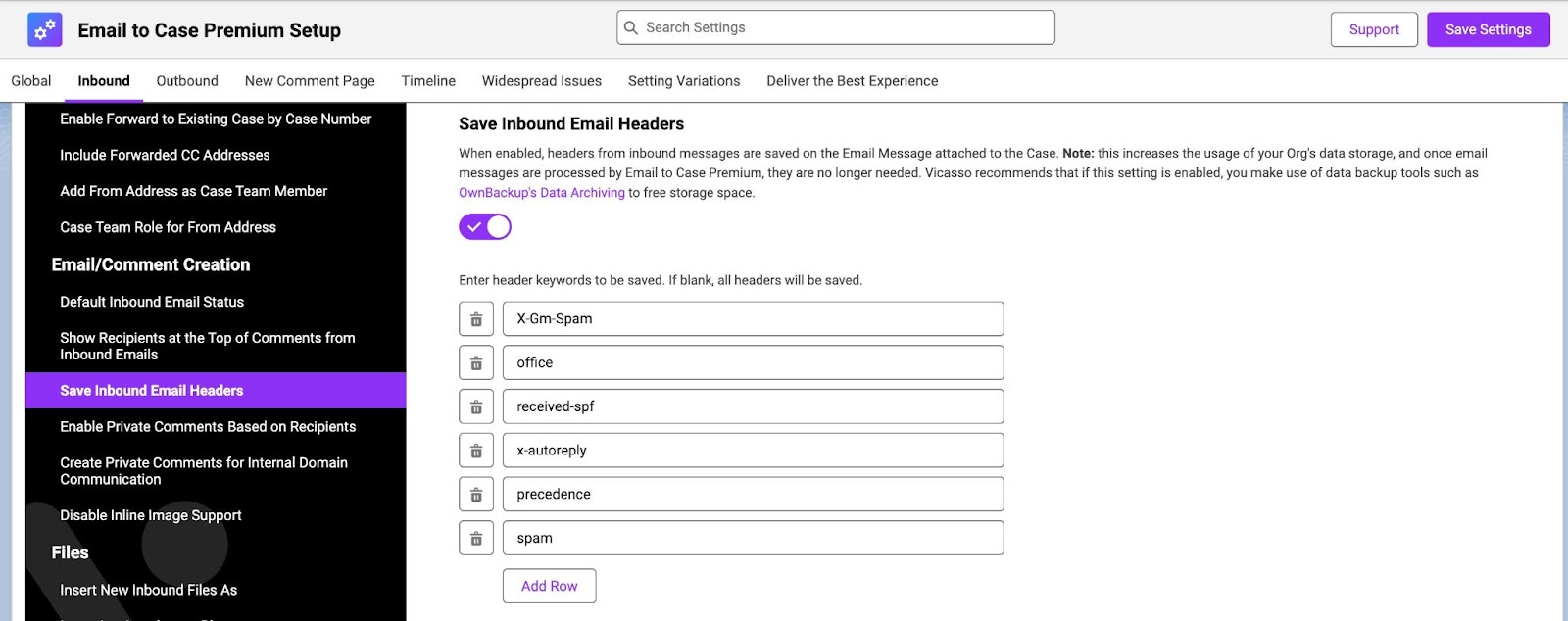
3. Create a Flow on the Email Message object. The example below applies to Gmail and includes a check on the resulting Case’s Account to prevent false positives.

Optionally, in the Flow, add one or more of the following example record updates:
1. Change Owner to a Spam Queue (first set up the requisite queue)
2. Change the Case Status to Closed, or Closed (Spam) (first set up the requisite Case Status picklist values)
3. Clear the Case Flag (if using Case Flags from Vicasso). See Customizing Case Flags with Flows.
For another sample use case in resolving the Spam Issue, please see Vicasso’s knowledge article: "Control spam, automated, and mass emails in E2CP using saved Inbound Email Headers."
Going Further
Email to Case Premium’s auto-add new contacts feature can reduce the risk of important customer emails being filtered out as spam by creating contacts and associating them with the right account, automatically. The example Flow (above) shows how to establish safeguards based on cross-referenced CRM data.
Consider scheduling a report to monitor cases processed by your spam Flow.
You can schedule batch apex to automatically delete cases a certain amount of days after a point in time, like 30 days after the Case Close Date/Time to allow time to recover false positives.
This is just another way Email to Case Premium makes it easier to rest easy as a customer support agent, or a support manager. Ready to chat more about how this native Salesforce app can streamline your support processes? Schedule time to meet with us.
FAQs
How does the Email to Case Premium feature integrate with other email or spam platforms beyond Gmail, and what considerations should users keep in mind when configuring it with different email systems?
This feature is able to be integrated with any email platforms that offer spam filtering. Check with your email administrator to determine what email header(s) your email or spam platform can add, and whether they are already added to email headers.
Besides the benefits of saving data storage, are there any additional costs associated with implementing Email to Case Premium, and what level of resources or expertise is required for setting it up and maintaining it effectively?
Email to Case Premium starts at $22 USD per user, per month, and saving you on storage costs associated with spam filtering is only one of countless features that reduce the number of clicks, screens, and low-value tasks involved with processing cases. It is a turnkey AppExchange app, so all that is required is installation and a simple configuration to get started. We do offer a guided setup for an additional one-time payment.
Are there any metrics or case studies available that demonstrate the effectiveness of Email to Case Premium in improving overall customer support efficiency, particularly in high-volume support environments?
IATA was able to use Email to Case Premium to better manage their 40,000 cases a month so customers receive better and faster service. Read the full story here. Tintri, a data storage company, struggled with high case volume and unifying multiple service email addresses. With just a 30-minute install, they were able to streamline case management, improve operational efficiency, and enhance customer service. Read the full story here.


